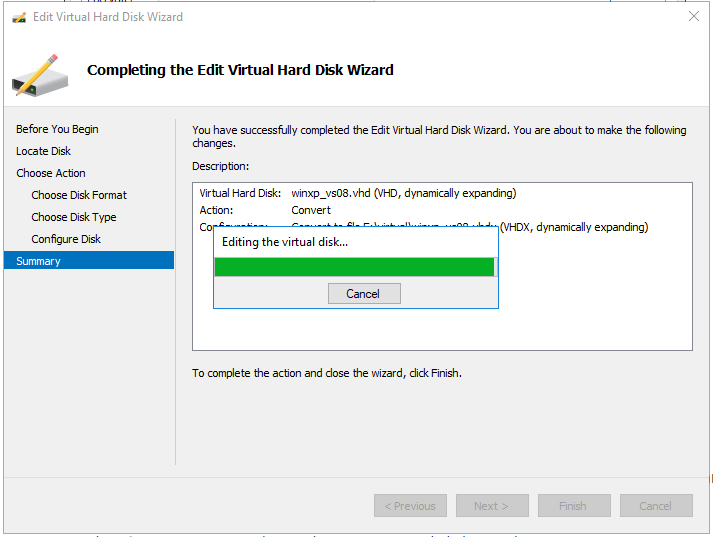-
Launch VirtualBox
-
Select Virtual Media Manager from the File menu
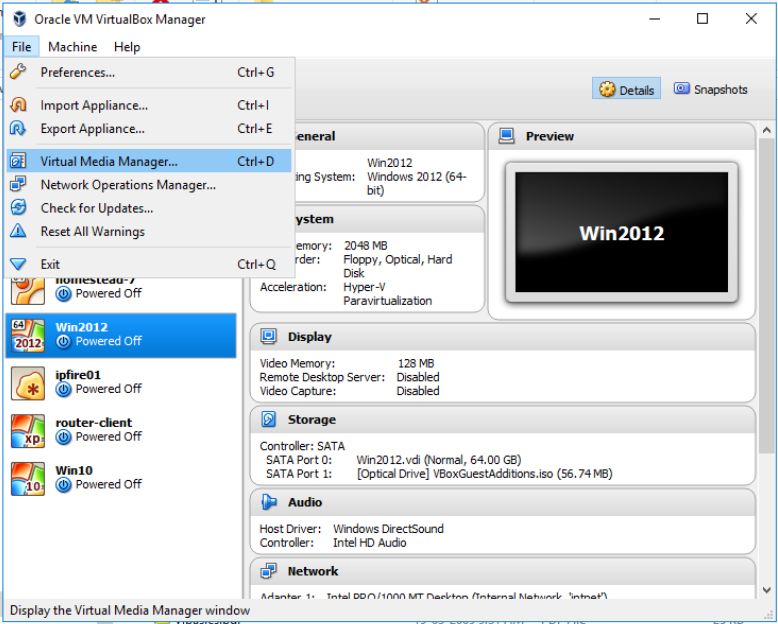
-
When Virtual Media Manager window opens, select the VM file you want to migrate and click on Copy button
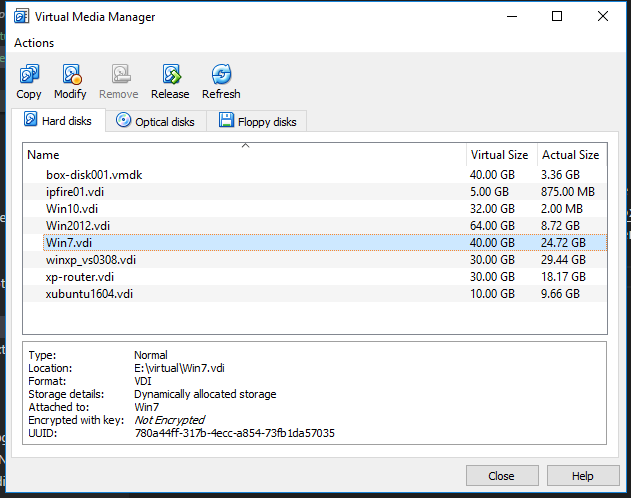
-
When the Copy Virtual Hard Disk window opens, click on ExpertMode button to enable selecting required options on one screen.
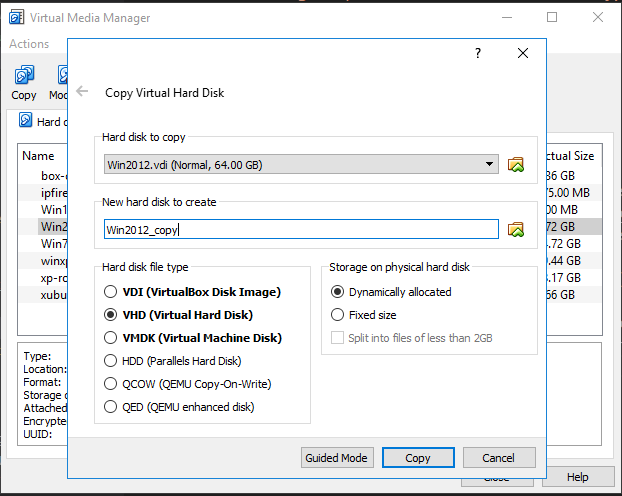
-
Under Hard disk file type, select VHD (Virtual Hard Disk)
-
Wait for the copy process to complete
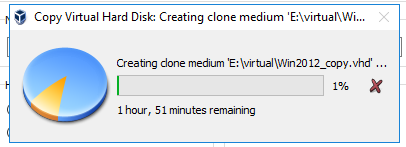
Convert vhd to vhdx
-
Launch Hyper-V Manager
-
Under Actions, select Edit Disk…
-
Click Next on the ‘Before You Begin’ screen
-
Browse for the copied file. The file will be having a file extension of vhd. Select the file and click Next button.
-
On the Choose Action window, select Convert and click Next button
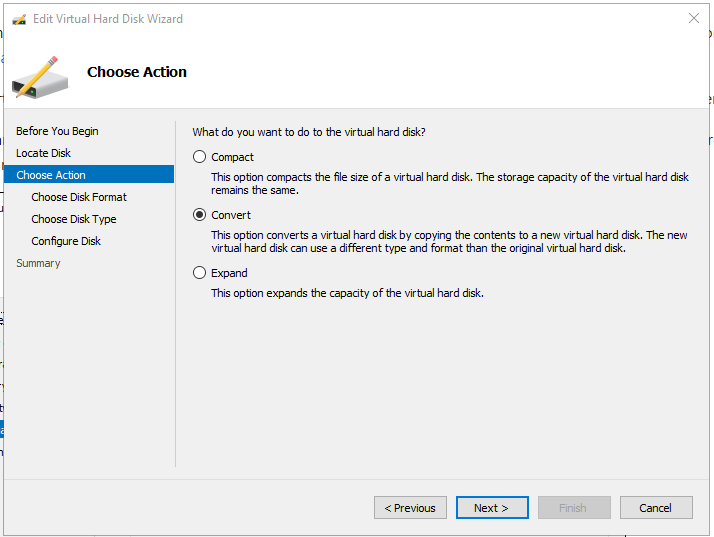
-
Select VHDX format and click Next
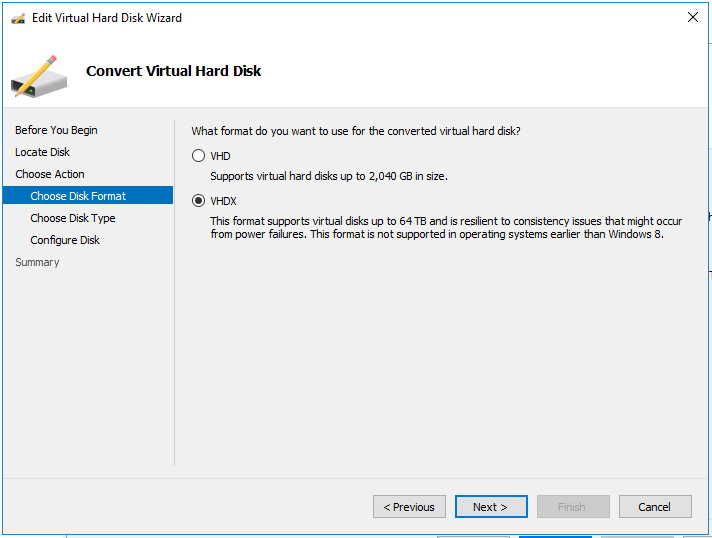
-
Select Dynamically expanding and click Next
-
Select a name and location for the file and click Next
-
Click Finish and wait for the conversion process to complete